Govee setup
Less than 1 minutedocumentation
Govee Setup
This guide will assist you in setting up Govee lights with the F1MV-Lights-Integration software.
Requirements
- At least one Govee light that supports Wi-Fi
Note
Only Govee lights that have Wi-Fi capabilities are compatible.
Setup Instructions
- Ensure that you have installed the F1MV-Lights-Integration software. If not, please refer to the installation page for further guidance.
- Open F1MV-Lights-Integration and open the settings by clicking on the 3 dots in the top right corner, then click on "Settings".
- Click "Integration Settings", and click "Govee". Make sure "Disable Govee Integration" is not checked.

- Using your mobile device, open the Govee app and perform the following steps for each device you wish to use:
- Navigate to the settings of the device.
- Confirm that "Lan Control" is enabled.
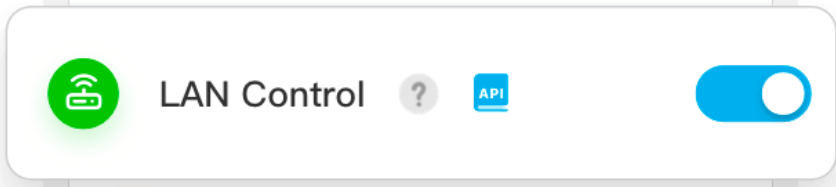
Once you have completed these steps for all the devices you wish to use, proceed to the next step.
- Click on the 3 dots in the top right corner, then click on "Home".
You can now test your lights using the simulation buttons.
Troubleshooting
Please refer to the troubleshooting page if you encounter any issues.