Home Assistant setup
About 1 mindocumentation
Home Assistant Setup
This guide will assist you in setting up Home Assistant with F1MV-Lights-Integration.
Requirements
- You must have a Home Assistant instance running on your network.
Setup Instructions
- Ensure that you have installed the F1MV-Lights-Integration software. If not, please refer to the installation page for further guidance.
- Open F1MV-Lights-Integration and open the settings by clicking on the 3 dots in the top right corner, then click on "Settings".
- Click on "Integration Settings", and click "Home Assistant".
- Ensure that the "Disable Home Assistant integration" checkbox is not checked.

- Enter the hostname/ip-address of your Home Assistant instance in the "Home Assistant Server Host" input field.

- Enter the port number of your Home Assistant instance in the "Home Assistant Server Port" input field.

- Enter the Long-Lived Access Token of your Home Assistant instance in the "Home Assistant Long-Lived Access Token" input field.

Selecting Lights
- Click on "Home Assistant Tools", and click "Manage Home Assistant Devices"
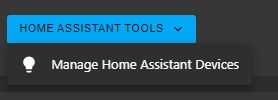
After pressing the button, you will see a list of all the lights that are connected to your Home Assistant instance.
Select the lights that you would like to use with F1MV-Lights-Integration and when you are done, close the window
Once you closed the window, click the 3 dots in the top right corner again, and click "Home".
You can now test your lights using the simulation buttons.
Troubleshooting
Please refer to the troubleshooting page if you encounter any issues.