WLED Setup
Less than 1 minutedocumentation
WLED Setup
This guide will assist you in setting up WLED with F1MV-Lights-Integration.
Requirements
- One or more WLED devices are required.
Setup
Note
Before continuing, ensure that your WLED devices are connected to your network.
- Ensure that you have installed F1MV-Lights-Integration. If not, please refer to the installation page.
- Open F1MV-Lights-Integration and open the settings by clicking on the 3 dots in the top right corner, then click on "Settings".
- Click on "Integration Settings", and click "WLED".
- Make sure "Disable WLED Integration" is not checked.

- Make sure you have the IP's of the WLED devices you want to use.
Click "WLED Tools", and then click "Manage WLED Devices".
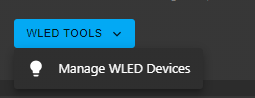
For each device you want to use, fill in the IP address and click "Add Device".
Select the lights that you would like to use with F1MV-Lights-Integration and when you are done, close the window.
Once you closed the window, click the 3 dots in the top right corner, and click "Home".
You can now test your lights using the simulation buttons.
Troubleshooting
Please refer to the troubleshooting page if you encounter any issues.